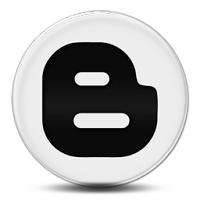
There are two methods which I used to display widgets on certain pages.
Method 1 – Installed the conditional tags in the body section of the template.
Method 2 – Installed the conditional tags in the head section of the template.
I prefer the second method as it look tidier to me and if I have to change the blog design, I will be able to remember which tweak I made before in the blog template.
Backup and save a copy of your template before you do any adjustment.
Method 1
Log in to your Blogger’s dashboard, click on ‘LAYOUT’ tab and click on ‘EDIT HTML’. There is a checkbox to ‘EXPAND WIDGET TEMPLATES’. For method 1 you need to expand the widget templates and dig in the mess of codes, this is another reason why I prefer using method 2.
Locate the widget ID (That is the particular widget you are messing with.) Search for this line,
<b:includable id='main'>and apply conditional tag/tags just after it.
Search for this line
</b:includable>a few lines further below the first line that you have just found previously. Close the conditional tag/tags just above this line.
Here is an example to display a widget only in home page.
<b:section class='Sidebar' id='Sidebar2' maxwidgets='1' showaddelement='no'>
<b:widget id='HTML999' locked='true' title='TabSideBar' type='HTML'>
<b:includable id='main'>
<b:if cond='data:blog.url == data:blog.homepageUrl'>
<!-- only display title if it's non-empty -->
<b:if cond='data:title != ""'>
<h2 class='title'><data:title/></h2>
</b:if>
<div class='widget-content'>
<data:content/>
</div>
<b:include name='quickedit'/>
</b:if>
</b:includable>
Below is the list of Conditional Tags;
Use this when you want to;
display the widget only in home page;
<b:if cond='data:blog.url == data:blog.homepageUrl'>
display the widget in home page, archive and label page;
<b:if cond='data:blog.pageType == "index"'>
display the widget only in post page;
<b:if cond='data:blog.pageType == "item"'>
display the widget only in static page;
<b:if cond='data:blog.pageType == "static_page"'>
display the widget only in archive page;
<b:if cond='data:blog.pageType == "archive"'>
display the widget only in specific page;
<b:if cond='data:blog.url == "http://kingofcomplain.blogspot.com/2009/05/showing-widget-on-specific-pages-in.html"'>
You can also work the other way round by hiding the widget in certain page.
Use this when you want to;
hide the widget only in home page;
<b:if cond='data:blog.url != data:blog.homepageUrl'>
hide the widget in home page, archive and label page;
<b:if cond='data:blog.pageType != "index"'>
hide the widget only in post page;
<b:if cond='data:blog.pageType != "item"'>
hide the widget only in static page;
<b:if cond='data:blog.pageType != "static_page"'>
hide the widget only in archive page;
<b:if cond='data:blog.pageType != "archive"'>
hide the widget only in specific page;
<b:if cond='data:blog.url != "http://kingofcomplain.blogspot.com/2009/05/showing-widget-on-specific-pages-in.html"'>
You can add as many tags as you like only to remember to apply closing tag to all of them.
Method 2
You don’t have to ‘EXPAND WIDGET TEMPLATES’ in this method. Find this line
</head>and apply the opening and closing tags directly above it.
Here is an example to display a widget of ID HTML999 only in home page. You will need to add in the CSS style also.
<b:if cond='data:blog.url != data:blog.homepageUrl'>
<style>#HTML999{display:none;}</style>
</b:if>
</head>
Here is an example to hide a widget of ID HTML999 only in home page.
<b:if cond='data:blog.url == data:blog.homepageUrl'>
<style>#HTML999{display:none;}</style>
</b:if>
</head>
You can add as many tags as you like also in the second method. The conditional tags in method 1 are applicable in method 2. Method 2 is just in reverse with method 1 with the same functions. Thank you for reading and let me know if it helps.
Link To This Complain:
Share This Complain


0 Complain:
Post a Comment